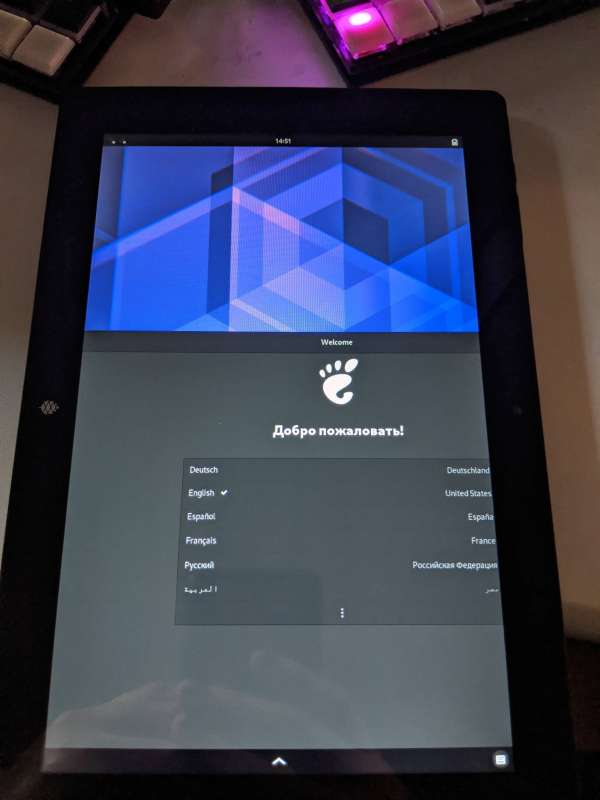The PineTab: The $99 Linux Tablet
A decade ago, the iPad was released to both praise and skepticism. It wasn't that tablets didn't exist before, just that Apple was the first to get the combination of hardware, software, and most importantly, the why, together all in one package. Despite being just a large iPhone, the sell that it was a light, all-day device with enough power and screen space to act as a productivity device. At the same time, it's tightly controlled software experience made it safe enough to act as a primary computing device for those with less technical abilities and needs.
And that sell worked, for a while.
Since then, the x86 CPU underwent an astonishing transformation in power consumption. Once unable to power a laptop for more than three hours, now even common systems boast "all day" power. A mid-tier laptop running Linux can often get 6 hours under ideal conditions. Meanwhile, the ARM CPU went to the gym, becoming more and more capable of matching x86 cycle-per-cycle while retaining the championship in power savings.
As a result, tablets went from a sudden, must-have device, to a lightweight alternative, to...nothing. Android tablets largely crashed and burned due to the rush to market and the terrible initial implementations. Windows tablets (many running ARM) likewise foundered, suffering from lack of compatibility with legacy applications (which ran x86). Laptops branched off into a subset of tablet-shaped convertibles, with the Microsoft Surface carrying the banner to this day. The iPad -- the only tablet tablet left -- is now positioning itself to replace Apple's famous Macbook line of laptops, and the MacBooks themselves will soon run ARM.
Today, there are no "real" tablets anymore. Just tablet-shaped computers.
Save for one thing; you can't choose your OS. On x86, I could install Windows, any variety of Linux, Haiku, BSD, Qubes, or any number of alternative and hobby OSes. On a tablet? You're stuck with the manufacturers' mandate. With ARM looking to drive the final nail into x86's coffin, the future for OS choice looks bleak.
Or does it?
Pine64 has been long known for their alternative to the Raspberry Pi in the Single Board Computer (SBC) space. A distinguishing characteristic is their adherence to open source principles. While a Raspberry Pi requires some proprietary code to function, Pine64's requires no such compromise. Everything runs from mainline Linux. In recent years, the manufacturer has taken their diminutive systems and began building consumer-oriented devices such as the PineBook, the PinePhone, and now, the PineTab.
While the PineBook came first, I didn't really pay much attention to any of Pine64's offerings until they announced the PinePhone. And while I love the device, it's been slow going for the software to come up to speed compared to Android. Still, when the first batch of PineTabs went on sale, I was ordering one from my bed at 6am.
Months later, it's here.
It's hard not to constantly compare this device to the PinePhone, so you may wish to read my PinePhone review before continuing.
The unboxing experience for the PinePhone was surprising for what it got right. It was a solid experience, on par with any phone from the big tech companies. The PineTab, on the other hand, was much more what I expected.
Both the outer and inner boxes were plain and unmarked. There was no Pine64 branding, no logos, not even a hastily applied sticker. Nothing. Perhaps it was due to the fact this was the first run of devices, and timing meant more than placating the consumer with fancily molded cardboard. It also could simply be the fact that tablets are simply no longer as popular as larger, laptop-class devices, and finding carton manufacturers for the PineTab's 10" size proved difficult.
Nevertheless, the packaging was competent, clean, and kept the device safely nestled in its multi-continent journey from Shenzen to my house in the Upper Midwest. Under the bubble-wrapped tablet was a barrel jack charging cable, a brief quick-start sheet, and keyboard cover. You can order the PineTab itself for $99, or opt for $120 and get the keyboard too.
On picking up the PineTab for the first time, my housemate (and I) were astonished. "It's so light!" she remarked. We both suffer from repetitive strain injury (RSI) due to constant computer use as well as being unable to afford anything save for the cheapest desks and chairs for most of our lives. Smartphones and tablets have compounded this as heft is equated with quality, and cannot be used without locking an entire limb or two into position for extended periods of time.
She was so happy with the lightness, she picked up the tablet and disappeared with it for several hours.
The back of the tablet has a concentric ring pattern which reminds me a lot of a Frenzel lens. This makes the tablet extra grippy without the need for "soft feel" coatings which have a tendency to degrade to oily goo after a few short years. Something about the pattern, however, didn't agree with my fingers. I found that when holding the tablet for more than a few minutes, my fingers would start to tingle and go numb. This could be due to me gripping the device too tightly, but it is equally likely to be latent peripheral neuropathy. Obviously, your mileage will vary here.
Grippy-ness aside, the back is perhaps the most disappointing part of the PineTab. Unlike the PinePhone, there's no obvious way to remove it. There are no screws, no fingernail slots, nothing of the sort. From research -- and the one time I did drop the tablet on the floor -- the back is held on using plastic clips around the perimeter. I found this rather disappointing, as these clips have a tendency to break with repeated openings, rendering the insides of the device less hackable than I would have preferred. In the PinePhone, the backing is very thin and flexible, but it's well supported by a plastic inner frame which protects the non-user servicable components. I would have far preferred this on the PineTab itself, even if it required visible screws in order to affix the cover. The loss of easy hack-ability felt like a step backward.
Both the screen and the camera cutout are covered with a protective plastic sheet. The covering is so complete and unremarked upon, I didn't even notice it until forum posts which pointed it out. Afterward, it was simple to remove, although I'd recommend two hands for the operation...
Removing the plastic film -- obviously -- improves both the feel of the device as well as the responsiveness. Here, I think Pine64 could improve the experience slightly with the addition of some printing, a visible tab, or a sticker indicating the presence of the covering. Keep in mind that this was the around the 360th device ordered, so future manufacturing runs may correct this issue.
For $20, I didn't expect much from the keyboard cover. I remember paying more for the case for my HP Touchpad, and keyboard covers for the iPad or Microsoft Surface can run for $100 or more depending on options. If this case did a reasonable job of protecting the PineTab's display, I'd consider it worth it.
And there, the keyboard exceeded my expectations. It certainly won't outdo a mechanical keyboard, but for heavy typing on the tablet, it does an excellent job. The chiclet style keys are hard plastic, not fabric or rubber. While they aren't mechanical, they have a decent feeling of travel and tractile responsiveness which is good enough for most touch-typists. The keyboard isn't quite full size either, but it's by no means a "mini" keyboard. My long fingers felt at ease with it.
The keyboard cover attaches to the PineTab through a simple but study system of magnets and plastic alignment pins. Once snapped together, you can pick the tablet up while leaving the keyboard dangling; it won't come unattached.
The keyboard relies on a small strip of pogo-pins to make the electrical connection to the tablet. The keyboard itself doesn't appear to have any bluetooth or batteries itself, so it relies exclusively on the pins. Once attached, the backlighting of the keyboard switches on and says on, even if the tablet is asleep. You can manually turn off the backlighting by holding down the meta/super key (which has a Pine64 logo, nice touch), and the right Cntl key.
Once attached, you can fold up the rest of the cover to make a stand for the tablet. It has folding seams in it which look a bit like the letter K, or most of the electrical symbol for a diode. You can fold up the cover in one of two ways, with magnets embedded in along the left length of the K which can join together. I was hoping that by folding the cover inward you could get a different angle from folding it outward, but both methods result in the same angle.
The keyboard cover also has a touchpad for cursor control. The surface of the touchpad is textured, but not with any particular pattern. The finger glides easily on it. There's no markings or divisions on it either. Like the touchpads for MacBooks and many modern laptops, the entire pad is a click surface, you only need to press down. While smaller than what you'd find on a laptop, it is scaled very appropriately for the 10" size, while still providing enough area to instill a sense of control.
Overall, the keyboard cover is very, very nice for the $20 price. It certainly has the effect of making the tablet more useful as a productivity device.
When it works, that is. But we'll get to that.
Help us out! Even a few bucks can help us with the next post!
The PineTab is shipped out of the box with Ubuntu Touch (UBPorts). I was hoping that this meant that there'd be somewhat better hardware and software integration, but early adopter syndrome bit me once more. There are key parts of the UBPort's UI which don't work well at all when scaled up the the 10" screen size.
UBPorts relies on swipes from the left, right and top of the screen to bring up the application dock, the application switcher, and notification shade respectively. While I had no problem with the dock or the notification shade -- other than the occasional stutter in the UI entire -- switching applications was an exercise in patience. You have to swipe at just the right speed and distance for the UI to be brought up, otherwise the OS thinks you're trying to horizontally scroll instead. While both iOS and Android make heavy use of gestures to control the global UI, they all feel like accessibility hazards to me. I'd rather have a persistent part of the UI taking up screen space to account for less sensitive screens, or individuals with accessibility issues.
Much of this could be solved in future OS updates, of course, so I did the natural thing. I updated the OS.
The PinePhone shipped with a small "testing OS" on it, intended to check key functions prior to shipping. While you can overwrite this, I decided to rely exclusively on booting from SDcards as recovering from a failed update or a bricked OS is trivial. Pop out the card, overwrite it, slot it back in. The PineTab only has UBPorts, however, and this means I had to trust the OS knew how to update itself without failing.
While the update did work, it broke the UI in other strange ways. The default web browser, Morph, was now permanently scaled up to 10" from a <5" smartphone size. The resulting address bar was over a centimeter in height. No amount of changed settings, tweaks, or resetting would convince it to revert to its proper resolution. I did consult the Pine64 Discord, but I found no answers there. Supposedly, this is a common problem, although some users have been able to correct it themselves.
One thing I did not expect was that UBPorts has two modes when operating on a tablet.
The default could be called "tablet mode". Here, applications take the entire screen, there is no split screen or windows. The application dock auto-hides unless overridden in settings. Applications in the background are put to sleep unless explicitly allowed. This means you have to be sure to allow key media applications or the web browser depending on your music service. This makes sense, as tablet mode is considered synonymous with running off of a battery, and thus power conservation is key.
The alternative is desktop mode. In desktop mode, applications open in desktop-like windows. Each window has a small title bar, with the familiar close, maximize, minimize buttons on the left. You can also resize the window by dragging the corner of a window. While most applications seem to respect desktop mode, I found some always maximize and cannot be convinced otherwise. The application dock remains permanently open -- like the Windows start bar -- while in desktop mode. Applications also run in the background even when they don't have focus.
UBPorts will change modes automatically when you attach the keyboard. You can also toggle the mode manually from the notification shade. Regardless, it's clear the software has a way to go at this point. Even if the PineTab detects the keyboard and switches to desktop mode, there's no guarantee that the keyboard will actually...work. I seem to have the most success the first time after a restart, but subsequent reattachings will often be ignored, although power is obviously getting to the keyboard.
This inconsistency, as well as other issues, was why I thought my keyboard was damaged out of the box. Later I confirmed the problem is UBPorts entirely. Furthermore, the cursor from the trackpad is confined to an 800px square box at the center of the screen. All of this is a known issue by both Pine64 and UBPorts.
Still, one reason I was so interested in the PineTab was to put my own OSes on it, and not be stuck with the OEM's choice.
So let's do that.
Loading a different OS onto the PineTab is no more complicated than that of a Raspberry Pi. Find an image online, then use an application such as Etcher to write the image to an SDcard. If you're comfortable with the command line on MacOS or Linux, you can use dd to write the image instead.
Once the SDcard is written, you can shutdown the PineTab by holding the power button for several seconds until the power prompt appears on screen. Then you can select "Shutdown". Then, open the access door below the ports on the left side of the tablet, and slide in the card. I found I needed to use a pen to press the card in fully to get it to engage. Those with short fingernails may wish to do the same. Close the door, and hold down the power button once more until it boots.
I found that if you try to boot an incompatible or improperly written SDcard, you'll get no response from the PineTab. The PinePhone would flash the notification LED red in such a circumstance, but the PineTab has no LED, making it difficult to tell. If all goes well, however, you'll be greeted with a boot screen.
In theory, I could have started with the official instructions for Arch Linux for ARM. This would give you a vanilla Arch experience, allowing you to customize it to you pleasure. While that sounds great, it also requires time with a serial terminal to install the necessary drivers and bootstrap the entire system. It's a time intensive process, and I decided I simply didn't want to put in the effort this time.
Instead, I found a build of Arch Linux for ARM found on Github. While this isn't an official build, it's purpose built for the PineTab, includes a graphical system on boot, and it's no more complicated to install than writing an image to the SDcard.
While my first impressions of the distro were mixed, I soon warmed to them considerably. This isn't GNOME3, but Phosh, a mobile-friendly derivative maintained by the Puri.sm project. I had tried Phosh on the PinePhone and instantly preferred it to UBPorts, if only for it's similarity to GNOME. I switched back to UBPorts, however, due to other software issues which made it unusable. On the PineTab, the opposite seemed to be the case.
Phosh practically sings on the PineTab. The UI is simple, responds quickly, and more things Just Work with it compared to the official OS. The most difficult part was discovering that auto-rotation was merely locked to portrait mode out of the box, rather than unimplemented as it was with UBPorts. The keyboard worked flawlessly on Phosh, cursor included. The camera application worked. But perhaps the most important thing was this distro had a full FireFox browser, rather than Morph. This made it so much more effective to use as it was the same browser I use on my laptop.
It wasn't without bugs, however. Some operations would cause the UI to reload itself. In portrait mode, the on-screen keyboard was laughably small and only barely usable. Occasionally, the entire system became so slow it would require a restart due to the confining 2GB of non-upgradeable memory. And each time, that odd Welcome Screen showed up, no matter how many times you tried to dismiss it. Frustrating, but small issues which were expected at this point.
Since installing Phosh, it's become my primary OS on the PineTab. I still would rather see a full GNOME3 installation, but I'll take what I have.
As I started to use the PineTab over the next week, the available ports on the device became more important.
Right out of the box, I was sad to see a USB to barrel-jack connector for use as a charging cord. I thought for sure we had left that sad era behind us, but here it was, once more. The PineTab doesn't come with a wall adapter, but virtually any USB charging source works. To my relief, the PineTab also has a microUSB connection and will easily charge from that. This makes the inclusion of the barrel-jack even more perplexing. Wouldn't have it made more sense to just stick with USB? Was there a license fee with including a cable? At $99, I wouldn't have blamed them for not including a cable at all.
The remaining ports include a 3.5mm stereo headphone jack, a full sized USB-A port, and a mini HDMI connector. The headphone jack was a welcome sight, as the speakers on the PineTab are....welll, they won't win any awards. While they're loud enough, the sound is thin and tinny. Thankfully, the sound through the headphone jack is perfectly fine. I didn't have the opportunity to test audio over Bluetooth.
The USB A port turned out to be a godsend as well. As I set Firefox up and logged into my accounts, I needed to use my security key to log in to several sites. Thankfully, I only needed to slot the key into the USB port to get it to work on Arch. The port is also powered all the time, allowing you to run small gizmos like a fan, a flashlight, or trickle-charge a phone. The added flexibility is greatly appreciated.
When I finally figured out the remaining port was a mini HDMI port, I had high hopes for the PineTab to be a perfect conference presentation system. I could connect HDMI, use Firefox to load my presentation, and use the USB A port to connect my presentation director ("clicker"). And while most of that did work, HDMI out...did not. It failed to detect on either Arch or UBPorts. Again, this could just be a software problem, or my adapter could be bad.
All of this begged the question though...
The PinePhone has a headphone jack and one USB C connector. With that connector, you can charge the phone, get video out, and attach port expanders to get things like USB A. Instead of having two ports, USB C and headphones, the PineTab has five. It seems like a lot of additional ports for no reason.
USB C may simply have been more difficult to implement. The PineTab is, in essence, a PineBook in tablet form. It inherits many of the same ports from that earlier device. Still, it seems somewhat of a backwards step.
A more modern combination might be:
- Headphone jack
- one USB A for thumbdrives and security keys
- two USB C connectors for everything else
USB C, however, incurs a larger license fee than microUSB. This, combined with the PineBook legacy might be why the ports seem so anachronistic.
The PineTab is so close to being good. It works, with all the expected software problems which naturally come with early hardware such as this. So many things were done right, or close to right. And while I still have high hopes for it, it does make me imagine a better device built on the same open source ideals.
Like the PineBook, there's also the PineBook Pro. This device has more memory, a metal casing, more internal storage space, and USB C. If the PineTab was build upon the PineBook, I would love to see a PineTab Pro. The PineTab's biggest unfixable weakness is the non-upgradable 2GB of memory. A few tabs of Firefox, and suddenly I'm running out of memory. A pro version and its corresponding higher price point would allow that problem to be fixed, as well as bring the ports up to a more modern standard. A PineTab Pro need not have a bigger screen. Apple too found that 12" tablets simply did not sell compared to their 10" counterparts.
My hope for the PineTab was to be a travel system. Light, small, portable, yet capable. By loading the OS on an SDcard, I can pop it out to ensure my privacy when crossing international lines, yet be back up and running in minutes. Internal storage isn't even a necessity to me, as the Raspberry Pi has done so well without it for years and years. In this era of pandemic, however, travel isn't much of a concern. Perhaps some year it will be again. Until then, I look forward to seeing how the PineTab improves.
This post was created with the support of my wonderful supporters on Patreon.
If you like this post, consider becoming a supporter at:
Thank you!!!